Inventory Actions
In the Pro version, preselected acions can be directly accessed via QR codes.
These QR codes must contain the following text structure :
sebag://akt/aaaaa:zzzzz
Where aaaaa is the given name of an action and zzzzz is an additional variable identifier for the action.
Examples :
sebag://akt/storage%20location:freezer 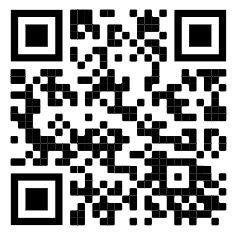
denotes an action that lists all supplies contained in the storage location 'freezer' (so the QR code could be stuck directly on the freezer, for example).
sebag://akt/category:Dairy 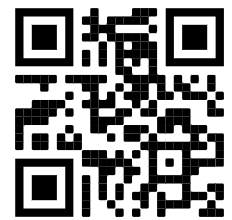
denotes an action that lists all supplies that belong to the 'Dairy Products' category.
sebag://akt/group:food 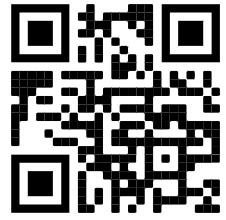
denotes an action that goes directly to the group named 'food'
The structure of the QR codes allows them to be scanned not only within the Stock Manager, but also with any other QR code app, in which case the Stock Manager is automatically launched to perform the action.
However, it should be noted that many QR Code Apps do not tolerate spaces in the URL when launching third-party apps. Then you have to replace the spaces with the string %20.
Within the Stock Manager, however, these QR codes are only recognized on the home page (sort of like an extension of the Start buttons).
The QR codes themselves can be created and printed using any app or website that offers this (free e.g. www.qrcode-generator.de).
The following actions are currently available (the list is expandable) :
| Action name | Additional label | Meaning |
|---|---|---|
| Category | Name of a category | List of all supplies for the category | .
| Storage location | Name of a storage location | List of all supplies in the storage location | .
| Place of purchase | Name of a place of purchase | List of all supplies from the place of purchase | .
| BBD | List of all supplies with BBD | |
| Group | Name of a group | Switch to this group | .
