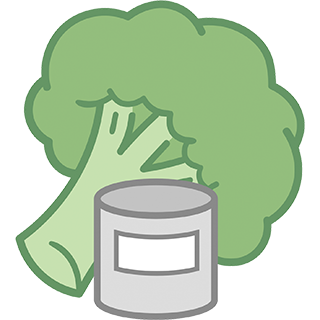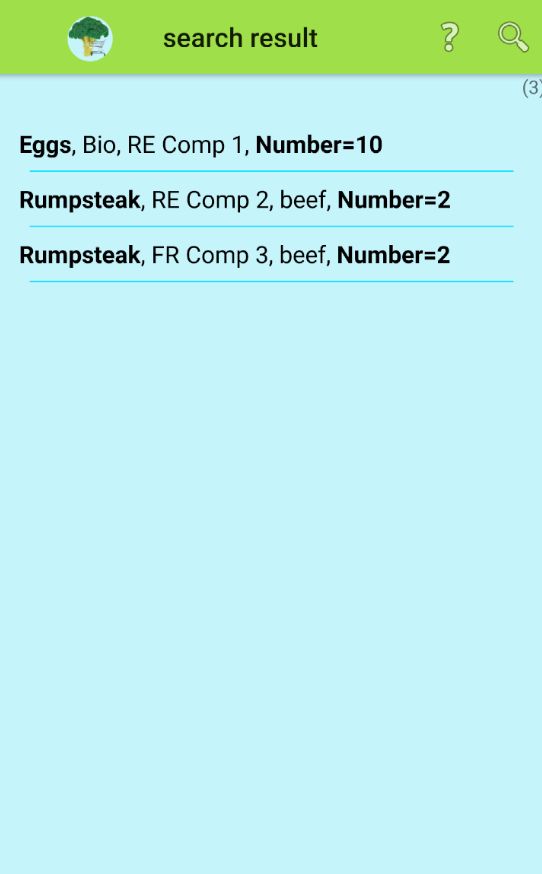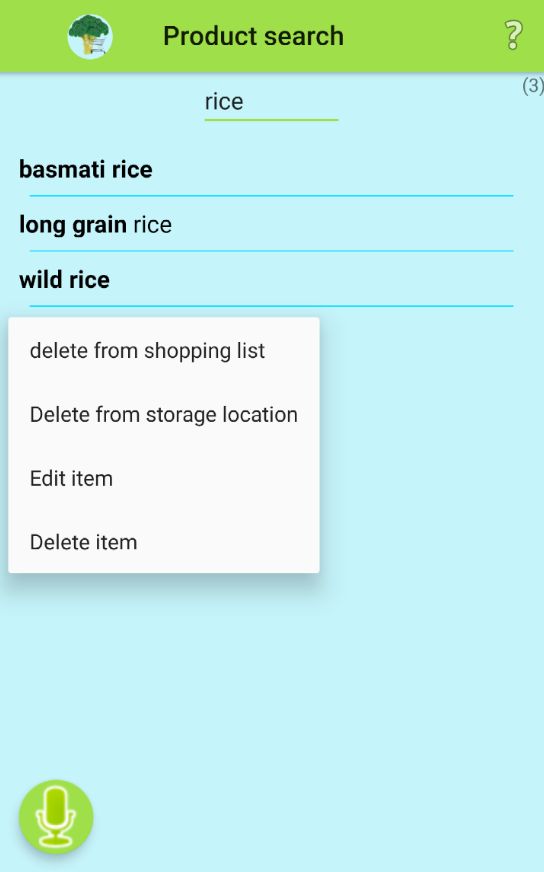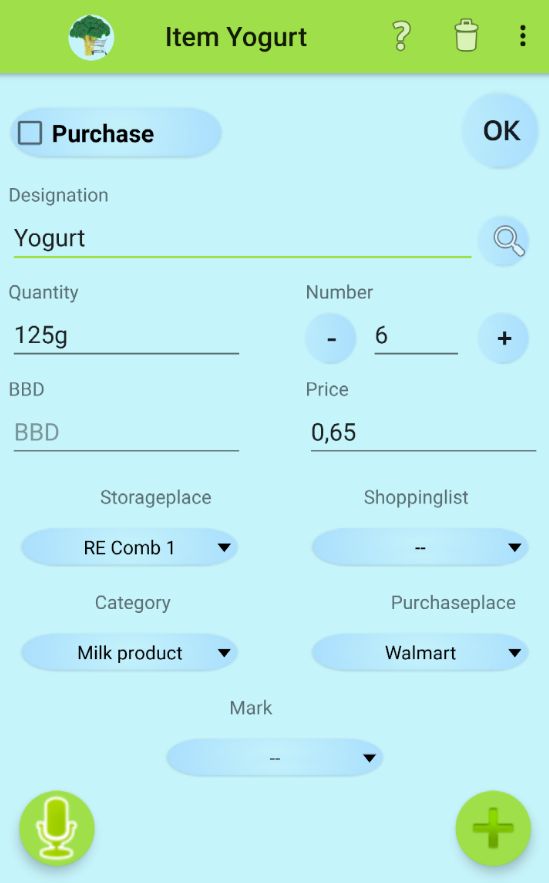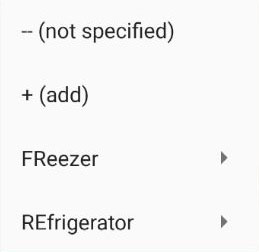Products and Stocks
Products differ from stocks only in that stocks are available in the inventory, while for products only some properties are defined for inclusion in shopping lists, etc. For example, the life expiration date BBD and the price are only relevant for stocks.
Products and stocks are searched for and sorted according to various criteria from many sources, and are always presented in lists. If there is not enough space on the display, the content can be scrolled.
Alternatively, such a list can be restricted by clicking on ![]() and searching for name components. An example of such a list is :
and searching for name components. An example of such a list is :
When a product / stock is selected, a pop-up menu appears from which the desired action can be selected:
The selection points 'Delete from shopping list', 'Delete from storage location' and 'Delete item' are self-explanatory.
The individual properties of the product can be changed by selecting 'Edit item'.
The properties of stocks and products can thus be edited at any time through the following screen, whereby normally much of it is done automatically in specialized program parts for acceleration:
The button ![]() creates a copy of the stock in order to save it again, for example with a different storage location.
creates a copy of the stock in order to save it again, for example with a different storage location.
The button ![]() starts the voice input. Then the name can be spoken again. In the voice input, certain keywords are recognized (both at the beginning and in the middle of the text - even multiple times), which have a special effect:
starts the voice input. Then the name can be spoken again. In the voice input, certain keywords are recognized (both at the beginning and in the middle of the text - even multiple times), which have a special effect:
- QUANTITY
The following part of the spoken text is intended for the 'Quantity' field (e.g. 125g). - NUMBER
the following number of the spoken text is intended for the field 'Number'. - BBD
The following part of the spoken text is intended for the field 'BBD'. Normally this is a date of the form mm-dd-yy
However, special forms are also accepted in voice input:- 5 days ~ current date + 5 days
- 2 weeks ~ current date + 2 weeks
- 1 month see above
- 3 months see above
- 1 year see above
- 2 years see above
- 20 ~ the 20th of the current month (or the next month if the 20th of the current month is already over)
- 11-15 ~ the 15 of November of the current year (or the next year ...)
- PRICE
The following part of the spoken text is intended for the 'Price' field.
The button ![]() terminates the input and saves the new / changed stock.
terminates the input and saves the new / changed stock.
The buttons ![]() and
and ![]() decrease or increase the value visible under Number by 1.
decrease or increase the value visible under Number by 1.
The button ![]() starts the search for another stock, where the visible name is preset as search value.
starts the search for another stock, where the visible name is preset as search value.
Depending on the product type, the volume ('l' or 'ml') or the weight ('kg' or 'g') of a single article is specified under 'Quantity' - possibly also a multiple specification (10 bags) for multiple packaging. In any case, there may be text here that is not checked further.
Under 'Number' the number of single articles is indicated, which one wants to buy / bought. Therefore only a whole number can be entered here.
If the 'Purchase' button is clicked to 'tick' its embedded box, the stock will be placed in the shopping list again, in this case in the standard shopping list called '-Shopping-'. The button 'Shopping list' will be labelled with the name of the shopping list.
Under 'BBD' the best-before date is indicated according to the manufacturer's specification or according to your own estimate.
A date in the form mm-dd-yy must be entered here, or one of the possible abbreviation forms, which are then automatically converted into a date:
5d ~ current date + 5 days
4w ~ current date + 4 weeks
3m ~ current date + 3 months
15 ~ the 15th of the current month or the following month, if the 15th is already over
11-24 ~ the 24th of November of the current year or ofthe following year if the 11-24 is already over
5-23 ~ the 05-23 of the current or next year
08-2 ~ the 08-02 of the current or next year
04-2220 ~ the 04-22-20
all other meaningful date abbreviations with or without hyphens
Each time the app is started, a list of stocks whose BBD has been reached or exceeded will be displayed.
The value below 'Price' is for information purposes only - its content will not be further checked.
If the 'Storageplace' button is pressed, a menu opens from which the desired storage location can be selected, here as an example:
Meaning :
- - (not specified) There is no special storage location for the stock.
- + (add) The intended storage location does not yet exist : it should be created beforehand - the configuration menu for a new storage location appears.
- Click on a storage location without an arrow on the right: the storage location is selected.
- Click on a storage location with an arrow on the right: the storage location contains sub-storage locations - a sub-menu appears.
The same applies to the buttons 'Shoppinglist' 'Category' and 'Purchaseplace':
A menu appears for selection with selection points, which can contain sub-selections depending on the individual configuration (recognizable by the arrow on the right side).
A special case is the 'Marking' button, which is not freely configurable but is used to evaluate the stock with a value between 1 and 9. This value can be used later as desired for searches, etc.
In the menu there are the following possibilities :
by clicking on ![]() the offline help text is called up as usual; if this is not sufficient for explanation, the detailed online help text can be called up using the help button
the offline help text is called up as usual; if this is not sufficient for explanation, the detailed online help text can be called up using the help button ![]() contained in the help text.
contained in the help text.
- Clicking on
 deletes the shopping list.
deletes the shopping list. - by pressing the button
 the additional options menu is called up, which in this case allows special searches for name components (via virtual keyboard or voice control) :
the additional options menu is called up, which in this case allows special searches for name components (via virtual keyboard or voice control) :
- Search product
- Search stock