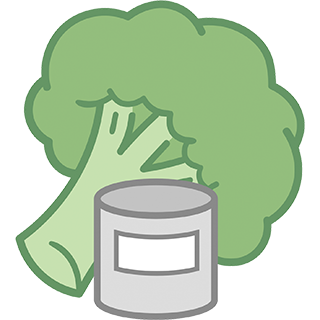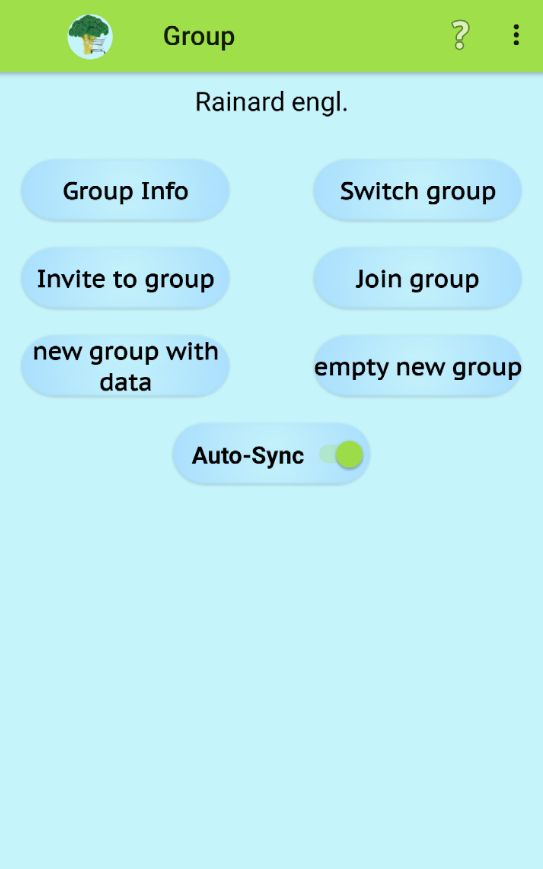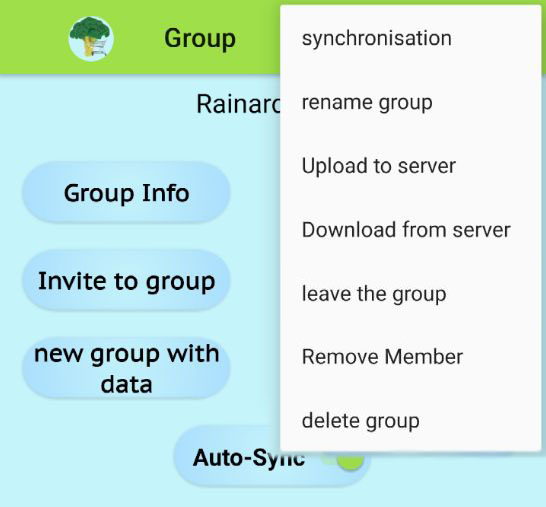Groups
You can use this app entirely with purely local storage of all data without Internet access. Then nobody sees your own data.
Often, however, one would like to have access to the data together with one or more others in order to manage common shopping lists and stocks together (family, shared flats, etc.).
Groups serve this purpose. You get a shared memory on the server. A group can be formed, and others can be invited to the group to share the data with them. Only by receiving such an invitation and joining the group can you get access to another person's data.
An invitation can only be accepted once by a single person. If you want to invite several people, you have to produce several invitations.
The founder of a group can later remove a participant from the group. Of course, you can also leave a group voluntarily at any time (unless you are the founder). After leaving a group you need a new invitation to join it again.
As long as you don't have the Pro Version of the app, you can only be a member of one group, otherwise up to 9 groups are possible.
Groups are managed with the following page, which opens after calling 'Group' from the options menu of the basic page:
Group-Info
A list of all members of the group is displayed (the group name is in the top line of the display - here 'Rainard engl.').
Invite to Group
First you are asked for the member name of the person you want to invite. It doesn't have to be a real name - just a nickname or a first name is enough. The name is only used by the group members to identify each other (must be unique within the group). For example, if a member is to be removed from the group by the founder, this name is given.
The invitation generates a special 6-digit numeric group code, which is then immediately sent to the person to be invited together with the invitation by email or WhatsApp, but can also be communicated verbally. This group code can only be used for a single entry and is valid for a maximum of 1 month from the date of invitation.
new group with data
A new group is formed. As an initial database on the server, it immediately receives the current data of the group founder. The name of the group is first 'founder name group n', but it can be changed at any time afterwards. If no name of the founder is known when founding a group, he will be asked for his name first. Here the same is valid as with the name for an invitation: actually no matter, but it must be a name for the identification of the group members among themselves.
swith group
You can be a member of up to 9 groups at the same time (in the Pro Version). With this option you get a list of the groups you are a member of and then you can choose one of them you want to work with in the following.
join group
If you have received an invitation to join, this invitation contains the 6-digit group code. You must enter this group code to join the group. The group will be given the name it was given by the founder in the local area. However, anyone can rename it for themselves. When you join a group for the first time, your own data will be replaced by that of the group.
empty new group
A new group is formed. The initial database is empty. This allows you to create a group that has nothing in common with the previous groups: all categories etc. can be completely different (and must be created again).
Autosync
If this switch is set (recommended setting), the app tries to synchronize the data each time it reaches the basic menu. Since these are usually very small amounts of data (only changes are transferred), you will hardly notice this. During synchronization, the newest data is used to overwrite older data. This makes it possible to change even a single shopping list with several people at the same time. Each time you reach the basic menu (with AutoSync) or the 'Synchronize' menu item, the latest data is reassembled on the server.
Press ![]() to open the options menu, which offers additional, less frequently used operations:
to open the options menu, which offers additional, less frequently used operations:
synchronization can be activated at any time: this is for immediate synchronization, so it is especially necessary from time to time if the 'Auto-Sync' switch is switched off (not recommended).
rename group is used to give the group a different name. If you are not the founder of the group, this renaming applies only to your own overview. Otherwise it will be renamed globally and new members will be assigned the new name.
upload to server is a service that works differently from synchronization. It uses all of the client's current content to overwrite the group's content on the server, regardless of any foreign changes. You have to be aware of this when selecting this menu item. This item is actually only used to clean up after multiple deletions, and to achieve a defined dataset of the group once.
download from server downloads the entire dataset of the group from the server and saves it locally, ignoring all own changes within the group.
leave the group is used to leave the current group. You keep the current dataset, but can no longer synchronize it with the server. However, you can use it to create your own group with this dataset as initial content (the group founder cannot leave the group).
remove member requests the name of the group member to be removed from the group (for group founders only).
delete group deletes the entire group (for group founders only).