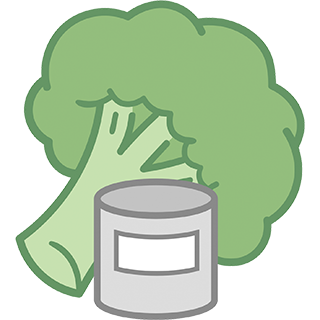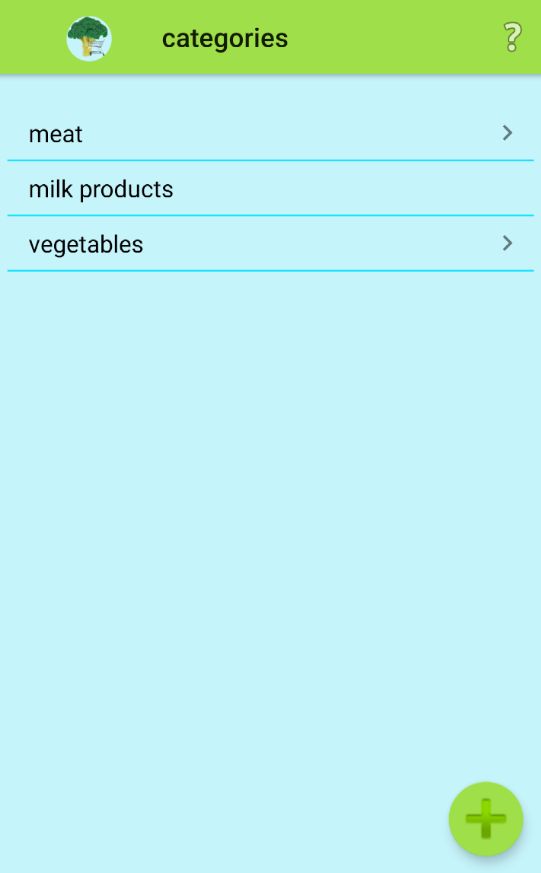Configuration
Under the menu item 'Configuration', you can define the structures that are to be used for pop-up menus during product processing, etc.
This applies to :
- categorie
- storage location
- place of purchase
- shopping list
The configuration of the categories is used as an example here - the procedure is identical for the others:
This is just a sample configuration - everyone can design their categories and subcategories completely freely (separately for each group, if you use several groups).
With the button ![]() a new category can be created. An existing category, which already contains subcategories, shows a small arrow on the right side, without subcategories the arrow is missing.
a new category can be created. An existing category, which already contains subcategories, shows a small arrow on the right side, without subcategories the arrow is missing.
If an existing category is selected here, the window for editing the category opens, in this case the category 'Meat':
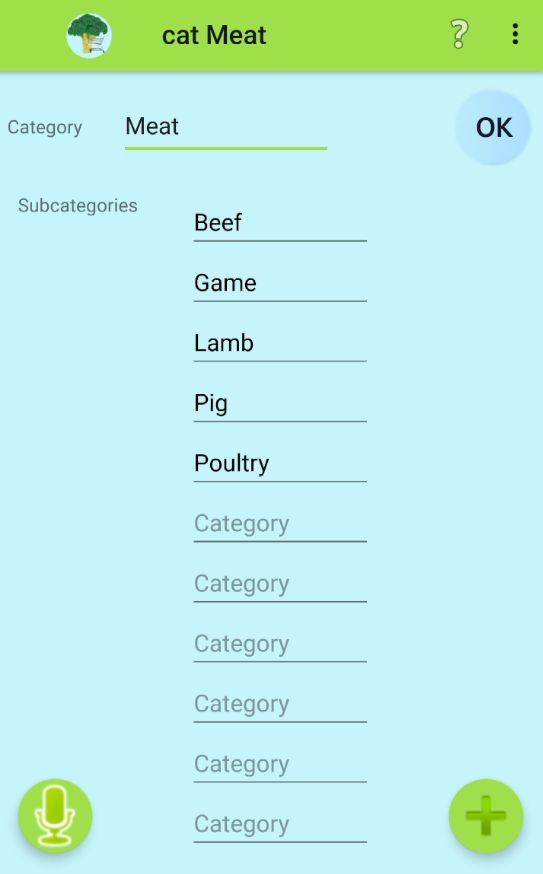
In the first field the name of the category must be entered for new categories, in the following fields the names of the subcategories.
With the button ![]() the name of the category as well as the name of the subcategories can be entered by voice. With each voice input the next free field can be 'discussed'.
the name of the category as well as the name of the subcategories can be entered by voice. With each voice input the next free field can be 'discussed'.
The name fields can also be changed (including the name of the category), but you should avoid renaming categories or subcategories that are already in use for products / supplies, because you can no longer search for the old names (the old names are no longer offered in the search menus).
If the number of fields for subcategories is not sufficient, the button ![]() can be used to create space for additional fields. Fields that are empty at the end are not saved.
can be used to create space for additional fields. Fields that are empty at the end are not saved.
Since the names are later displayed in pop-up menus, it is advisable not to make the names too long because they are easier to read. If the space in the associated pop-up menu is not sufficient for all elements, you can scroll it.
With the button ![]() the new or changed category is saved and is immediately available as a corresponding selection menu wherever categories can be selected.
the new or changed category is saved and is immediately available as a corresponding selection menu wherever categories can be selected.
How this menu is then displayed with the submenu can be seen here.
The following selections are possible with the Options menu ![]() :
:
- Show stocks of this category
- Show products from category
- Delete this category
Under the 'Units' when configuring, a list of units can be edited that automatically completes the 'Quantity' when editing stocks / products'.
As a special case of the configuration for a shopping list, there is a menu selection item there called 'Set category order'.
This can be used to define a shopping list with the same name for each purchase location (~ store), in which the items can then be sorted in a specific order that matches the store :
So this can be used to determine a processing order in the store based on the item categories. Both categories and supercategories can be elements of the sort order. A supercategory includes all subcategories that do not have their own element.
.If an element of the list is long clicked, then from here on all elements are pushed one line down to make room for another.
An element without content will not be saved when saving (button![]() ). When all fields are filled, the button
). When all fields are filled, the button![]() creates space for more fields.
creates space for more fields.
The global renaming in the configuration is handled by the following mask :