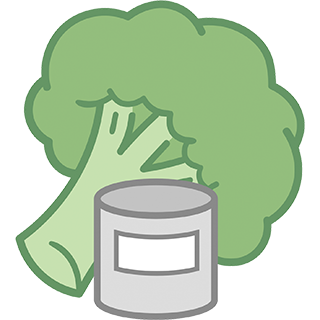inventory - settings
From the basic menu of the home page the settings can be accessed.
After changes the settings must be saved with the button ![]() for them to take effect.
for them to take effect.
own product photos
Here you can set whether and if so in which size own product photos should be displayed in the various lists.
with barcode scanner
The functions of the Barcode-Scanner are available and the corresponding buttons are visible in each case.
choose Barcode Scanner
If not the standard barcode scanner should be used, but a selection list of the barcode scanners available on the mobile phone should be offered (not recommended, because very few barcode apps today are willing to be 'used' without showing their own extensive advertising.
external Bluetooth barcode scanner
An external barcode scanner has the advantage that it usually works much faster and more accurately with its laser scan than a mobile phone camera.
accept any type of barcode
Normally the app only accepts EAN-13 and PZN barcodes. But you can achieve that text barcodes like Code-128 or QR-Codes are also accepted, but sometimes without accuracy, because then checks are not necessary. With text barcodes, the barcodes themselves contain the article description.
Allow any BBD
Normally a BBD before 01/01/2019 is rejected as a typing error. With this you can allow any old BBDs (however useful it may be).
fix normal font size
If this item is turned off, the font size within the Inventory Manager will adjust to system font settings in size. But this may cause buttons to move and overlap.
with voice input
The buttons for voice input are visible.
with stock monitoring
Here you can activate the demand planning with minimum stock monitoring and automatic shopping list filling (intended for the Pro version).
Keep screen on in shopping list
This setting can help when shopping by shopping list, because the screen does not darken after a short time and needs to be woken up again by clicking (possibly with authorization etc.)
Security prompt for deletion
This causes a security question to appear before each deletion in the form 'Do you really want to delete this?' Some like it, others hate it ;-)
Product prices are total prices including number
Without this setting, for the totals overviews in shopping lists and other lists, the stored price is multiplied by the stored number to calculate the total price. If the setting is active, the stored prices are added to the totals as total prices without additional multiplication by the number.
Currency symbols for prices
You can enter 1 to 3 characters, which are then added to the prices in the lists and CSV exports.
date format DD/MM/YYYY
Normally the date format is MM/DD/YYYY - this can be changed here
Show super category in product lists too
Show super storage location in product lists too
Show super shopping list in product lists too
Show super purchasing place in product lists too
These settings can be used to ensure that not only category/storage location/purchasing location/shopping list is displayed in the lists of products/stocks, but also the associated generic term, if available. So e.g. as storage location not only 'shelf left' but 'basement.shelf left'.
Show purchase place in product lists
Must be ticked if the place of purchase should also be shown in the product lists.
Show quantity in product lists
Must be ticked if, in addition to the number, the quantity should also be displayed in the product lists.
Show price per quantity in product lists
The division of price / quantity is also displayed. You have to make sure that the units are reasonable.
Show remarks in product lists
Must be ticked if the remarks in the product lists should also be displayed.
Show product ID in product lists
The product ID is an internal unique number for each stock etc., which is normally not displayed. However, if you want to perform updates using CSV export / CSV import , the product ID must also appear in the CSV files.
only numerical BBD
Normally, an alpha keyboard is displayed when entering a BBD in order to be able to use the abbreviations. However, some do not use this and would like to have a purely numeric keyboard.
Warning when BBD is reached
By switching this setting off, the warning about exceeding the BBD can be suppressed when starting the app.
Early warning time for BBD in number of days
If you want the BBD warning to be displayed a number of days before the actual BBD expiration, you can set the number of days here. This setting also applies when searching for the BBW expiry date.